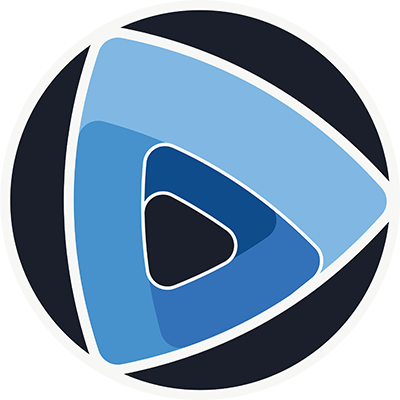2. Load a data file¶
Warning
This section is under construction! Some information might be missing.
When you create a new Project, you start in the Browsing Workspace, a space dedicated to the loading of data files (images, meshes and so on) from your local system. The data you load will be displayed in the central 3D View where you will be able to interact with it.
File browser¶
In the menu on the right, a File browser lets you navigate in your local file system. There are two options to load a data file from this component:
You can simply double-click on it
Or you can drag&drop it into the central View
When you open a file for the first time, Gnomon will try to guess what Form it contains based on its extension. However in some cases the extension alone is not enough, and you will be asked to select what Reader to use.
Example
For instance a .tif file can contain an Itensity Image coming directly from a microscope acquisition, but it can also contain a Labelled Image issuing from a cell segmentation process.
The Reader you choose the first time that you read a given file will be saved and used by default for this file from ow on If you wish to change, you can use the Load as button to access the Reader selection once again.
Load multiple files¶
Files can also be drag&dropped from your native system file browser, directly into the View. If several files are selected, Gnomon will try to read them as a Temporal Sequence, so you need to make sure that they all have the same format (and actually correspond to a time series of the same type of Form). You can achieve the same result by using the Load... button and select multiple files.